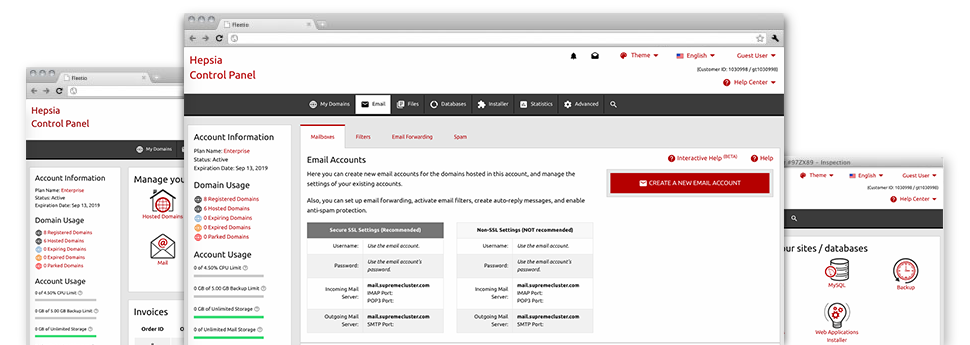Using the Mail Accounts Manager, built in within the Hepsia Web Control Panel you’ll be able to easily control all your email accounts, irrespective of how many websites you have got. It’s easy to filter mailboxes, enable anti–spam, create email forwarding with a mouse–click and make filters for one’s mailboxes. Thanks to our auto–configure scripts, it’s possible to instantly set up your mail client to operate with any e–mail address of yours. And that’s only a small part of what qmtglobalhosting’s Mail Accounts Manager can help you with.
Anti–Spam Protection
Spam will be kept out of one’s mailboxes
We’ve created a customizable anti–spam tool which utilizes properly devised sets of rules to narrow the inbound messages. Depending on what is the type of the spam messages you receive, you’re able to control the degree of defense. However, be careful with the high level of protection, since it could filter important messages. You can even state a distinct level of spam protection for each mailbox you’ve got.
All junk e–mail messages could be either erased or forwarded to a particular mailbox. It is easy to decide which configuration you like with the anti–spam protection tool’s interface.
Email Forwarding
1–click re–direction of e–mail messages
With the help of the Email forwarding tool, it is easy to reroute the emails sent to a mailbox to a different mailbox that you pick (either hosted in the same web hosting account or someplace else online).
To forward an email, simply pick it through the drop–down menu afterwards designate the mailbox that you would like all delivered messages to be delivered to. After that, you are provided with the opportunity to pick if you need a copy of every message to be kept in the mailbox which you forward or not.
Email Filters
Create specialized spam filters with ease
Email filters certainly are a tool you are able to make use of. They function in a rather simple way depending on key words. All you need to do is just define the keywords and phrases that you want the filter to make use of and which part of the e–mail account these key terms have to be located in for instance subject line, message body, footer, etcetera.
Another way you may use electronic mail filters is to reroute all unsolicited mail messages towards a particular folder. Then you can likewise specify if you would like the filtered e–mails to be saved in the directory (meaning you can check if some message is sent there by accident), it has to be deleted.
Email Protection
Email defense with DomainKeys and SPF records
We’ve bundled a collection of software tools in your Web Control Panel that will guard your e–mail address from being employed for spam applications without your knowledge. We have DomainKeys activated for all email accounts automatically. This service compares the sender’s website to the email message to ensure that the delivered message originates from that address.
We have also provided SPF protection – a service, that guards all of your mail accounts from spammers that use your email address to send out e–mail spam on presumably your behalf.
Email Auto–Configure Option
1–click setting up of mail accounts on your computer
We have added an auto–configure approach to the Mail Accounts Manager so you will be able to configure e–mail accounts on your desktop client with merely a mouse–click. To get the auto–configuration file for a selected email address, simply click on the image belonging to the mail client that you like to use. The mailbox is going to be built instantly within your chosen desktop client, available for you to use!
You will find settings files for Mozilla Thunderbird, Outlook, Outlook Express plus Mac Mail, situated in the main portion of the Mail Accounts Manager.
Webmail
Check your e–mail address from anywhere
Using webmail, you can easily go through your mail from any desktop machine or a laptop, all over the world. It’s all completed by a web browser, so it is not necessary to have a mail client set up within your device. Just use the web site we provide you with to log into your email account through various web–connected device.
You can also log in your email account with just a click of the mouse through the Webmail area of the Web Control Panel. Just pick a mailbox and then click on the webmail client image to get into it. You do not have to provide any kind of e–mail login details.