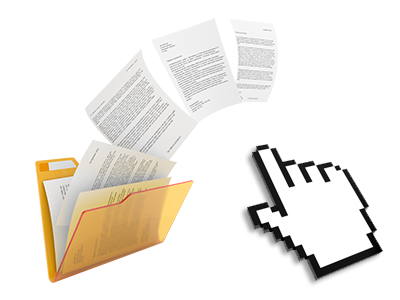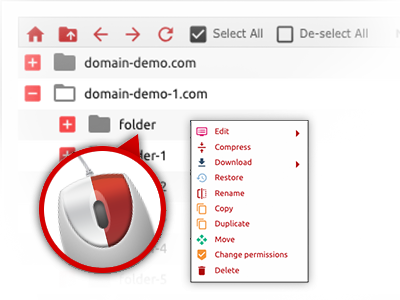The qmtglobalhosting File Manager
Online file management performed the right way
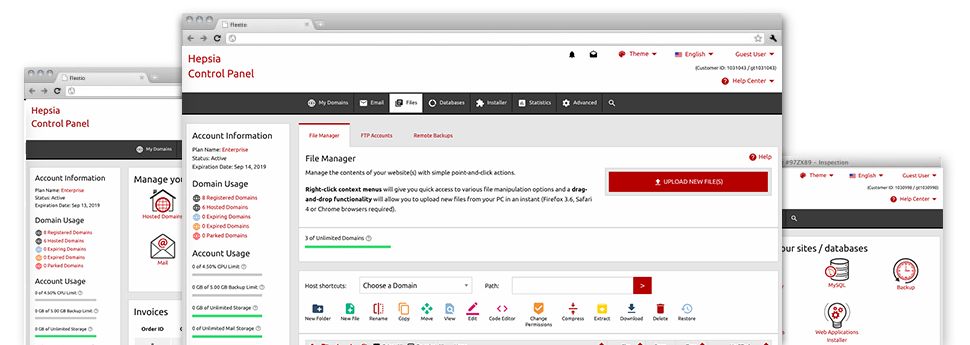
We offer you a drag–and–drop File Manager, offering a range of user–friendly applications like an inbuilt graphic viewer and a variety of file writers. You can easily make rapid uploads, archive/unarchive files, adjust permissions and far more. The tools are well–organized and easy to browse through with huge action control keys and right–click context menus. Have a look at the different software tools and functions built in the qmtglobalhosting File Manager.
Drag–and–drop file uploads
Upload files without difficulty
Moving data files between your computer and any of your websites is right now fast and simple, thanks to the drag’n’drop option delivered by the File Manager. You can pull files from your PC and drop them in the Web Control Panel over a secure SSL connection. That’s all. It will take just a few seconds to upload a data file and slightly longer for larger data files and directories.
You don’t have to deploy any third–party application or browser plugins. The drag–and–drop capability contained in the File Manager works just as well on all popular OS’s.
Right–click context menus
Handle all of your with only a click
The majority of File Managers specify all the activities you can conduct over a file or folder at the top of the webpage. We feel that the latter is just not intuitive enough. Thanks to the File Manager, you can get all of the file control options whenever you right–click a file or folder. This approach is also applicable for a number of files/folders.
It is possible to rename, copy, move, download, edit, preview, archive, unarchive and delete every file or folder you choose with simply a mouse–click.
Archive/Unarchive files
Archive or extract archive files in seconds
Compared with the majority of file management interfaces as well as FTP clients, the qmtglobalhosting Web Control Panel has a way to archive/unarchive files noticeably faster. It is really user–friendly. To have a folder reduced to a compact size, simply pick it and then click the Compress button. To unwrap the belongings of an archived folder in your web hosting account, choose it and click on the Extract button. The File Manager works with various file extensions, including .ZIP, .RAR and .TAR.GZ.
Online file editors
Revise files from your Web Control Panel
From the File Manager you’ll be able to revise your files instantly online by making use of many of the internal software instruments. The text editor displays the files in a plain text format, the code editor provides syntax displaying for your personal .PHP or .JS files, and then the WYSIWYG editor allows you to view your edits while they show up live. Also, all changes you make and save will be demonstrated instantly on the web, which means you can examine them inside your browser and get back to create extra edits, if not satisfied.
There’s no need to download any files, to modify them with your desktop computer and to re–upload them back into your account. Each of the editors are available via the buttons near the top of the file table or from the right–click contextual menus.
A logical folder structure
All your files structured in a convenient–to–use way
The File Manager displays all files and folders in a clear to see alphabetical order. All the files pertaining to the various hosts are organized into independent folders which are named following their respective domain names, which enables you to instantly identify them. This is definitely useful in controlling several websites simultaneously. There isn’t any chance to get lost or to feel baffled amongst the large number of files and directories with your cloud hosting account.
To access the files with a given host, just pick it from the drop–down navigation at the top of the file table. Additionally, it’s possible to double–click on its directory and you are easily brought to a table showing its files exclusively.
A user–friendly interface
A File Manager created for the general public
The majority of online File Managers are slow–moving and tricky to make use of. They give reduced options and aren’t really user–friendly. We aim to change that with the qmtglobalhosting File Manager. It’s built to be practical and also to appear to be something you you are already familiar with – the File Manager on your desktop.
All its capabilities, the drag & drop file upload options, the right–click contextual menus, the built–in file editors, etcetera are there for 1 reason – to help make maintaining your website(s) less of a challenge.
Work with multiple files
Modify an array of files concurrently
It is easy to handle a lot of files simultaneously when using the multi–selection ability of the qmtglobalhosting File Manager. All that you should do is actually hold down the Control key and click on the files or folders you want to choose. If you would like choose a couple of files/folders in a row immediately, click on the first file/folder, click the Shift key and afterwards choose the last file or folder inside the group.
When you have picked the wanted files/folders, you can either drag them to an alternative location, or apply a variety of activities to them when using the right–click context menu as well as the buttons at the top of the file table.
Quick & simple password protection options
The simplest way to shield your details
There is one popular path to shield a directory with a pass word – by making an .htaccess file. In case, however, you aren’t technically experienced enough, you will have trouble doing the work all by yourself. To help make things easy for you, we’ve included a time and effort saving password protection user interface to the File Manager available inside the Web Control Panel.
To employ this option, simply right–click on a directory and pick Password Protection. Following that fill in the username plus the security password that you’d like to employ and then press the button. That’s all. Now the particular directory is going to be undetectable by the standard users and will also be accessible just to previously approved account owners.